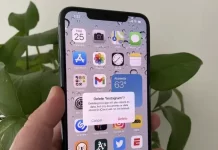As we all know, if we want to view our documents and files on our Android phones, we can easily view them from the file manager. But if your phone doesn’t have a file manager, then you can install an application of such type by which you can view and open your files on your phone.
But if you don’t want to install an app then there is a more easy process by which you can view your files from the browser which is already installed on your phone. Now, you must be thinking HOW? So read the whole article to know about it.
file:///sdcard/
The special URL – file:///sdcard/ show files stored in your Android memory in some browsers, including Google Chrome. file ///sdcard/ index/ shows all the files which are in your phone’s internal memory.
Just enter file:///sdcard/ in Google Chrome or any other browsers address bar and click ‘Go’. It will show all the files and folders which are stored in the internal memory of your device.
You will be able to see everything such as photos, videos, text files, pdfs, and any other file which is stored on your phone. You can even see hidden files whose names are saved from periods. file ///sdcard/ index allows you to view apk also which you can run and install right from the browser.
You can also directly enter paths to specific folders. For example, when you enter file:///sdcard WhatsApp /, then you will enter a folder where all WhatsApp images, voice memos, videos, etc. are present and you can visualize the content.
Other features which you will find on file:///sdcard
Here are some of the things that you should know about the file ///sdcard/.
If you want to know about the size of the files then touch where it shows “Size” and you will quickly know which file is largest in storage.
If you click on “Modification date ” then the files will be sorted according to this parameter.
In addition to Google Chrome, this trick of viewing files from file///sdcard/ also works on Firefox and Samsung Internet. It even works on a PC. For example, to view the files on the hard disk C, type file: /// C: /// in Chrome or Mozilla Firefox on the computer.
This trick does not work on the iPhone for sure.
Limitations of file: /// sdcard /
With this method of sdcard ///file, it is only possible to view the files from internal storage. You can not list the files from the Sd card and even worse the files which are at the root of the device because obviously, sdcard ///file requires special permission that a browser does not have.
And you cannot even manage the files of your using this trick. So if you want to delete, copy or move the files to clear out space, if your memory is full and you want to increase space then you can’t do it from here. You will need a file browser for doing these things.
How To Utilize The Documents Displayed In File: ///Sdcard?
The file: ///sdcard/ key is always helpful to gain access to the avenues to manually spot the files.If you have to open these records without an administrator then just load a document boss through Google Play or even APK. It will be helpful to see, edit, delete and move files out of the interior memory of all their gear and outside memory card.
How does file SD card work?
With SD card, you will be able to see everything including hidden files, photos, videos, text files, PDF and other files. Also, some APK are saved in the mobile storage so that you can run and install it.
How can I open an SD file?
You need to download the apps such as File Manager, ES File Explorer or ASTRO File Manager from Google Play. The only thing you need to do is to open the app and follow the onscreen instructions to access your files.
How to move or copy files to file:///sdcard/?
Follow the given steps:
- Select MyFiles and click on the Internal Storage.
- Select the folder and files that you wish to move.
- Go to Menu and choose EDIT.
- Choose the intended files, folders or data to transfer.
- Go to SD Card and select Create a folder option.
- Inside the folder, press Paste.
- Now, the transfer process is completed.
Frequently Asked Questions (FAQs) about file:///sdcard/
What is “file:///sdcard/”?
“file:///sdcard/” is a file path commonly associated with Android devices. It refers to the root directory of the device’s internal storage, specifically the SD card. It is where various files, such as media, documents, and app data, are stored.
How can I access “file:///sdcard/”?
To access the “file:///sdcard/” directory on your Android device, you can use a file manager app. Many Android devices come with a pre-installed file manager, or you can download one from the Google Play Store. Once you open the file manager, you should be able to navigate to the “sdcard” or “Internal storage” folder to view and manage files stored in that location.
Can I modify files in the “file:///sdcard/” directory?
Yes, you can modify files in the “file:///sdcard/” directory if you have the necessary permissions. However, it’s important to exercise caution while making changes to system files or important data to avoid unintended consequences or data loss. Be mindful of the files you are modifying and make sure to back up important data before making any changes.
What types of files can I find in the “file:///sdcard/” directory?
The “file:///sdcard/” directory can contain various types of files, including images, videos, audio files, documents, app data, downloaded files, and more. It serves as the primary storage location for user-generated and app-related content on many Android devices.
Can I access the “file:///sdcard/” directory on non-Android devices?
The “file:///sdcard/” directory is specific to Android devices and their file system structure. Other operating systems, such as iOS for iPhones and iPads, have different file storage arrangements and access methods. Therefore, you won’t find the same file path on non-Android devices.
Are there any risks associated with accessing or modifying files in the “file:///sdcard/” directory?
While accessing and modifying files in the “file:///sdcard/” directory is generally safe, it’s important to be cautious to avoid accidental deletion or modification of important system files or personal data. It is recommended to have a backup of important files before making any changes and to be aware of the permissions required for specific file operations.
The Final Words
We all have a file manager in our Android phones by which we can manage our files and folders and can copy, move or delete them. But in case your phone doesn’t have a file manager then this trick is helpful for you to view your files directly from the browser of your phone. However, you cannot delete, move or copy it but you can view and open it. You can also directly view the files of specific apps and can also run apk from this trick. But remember this trick does not work on an iPhone.